Find out how to change the time or date of the post
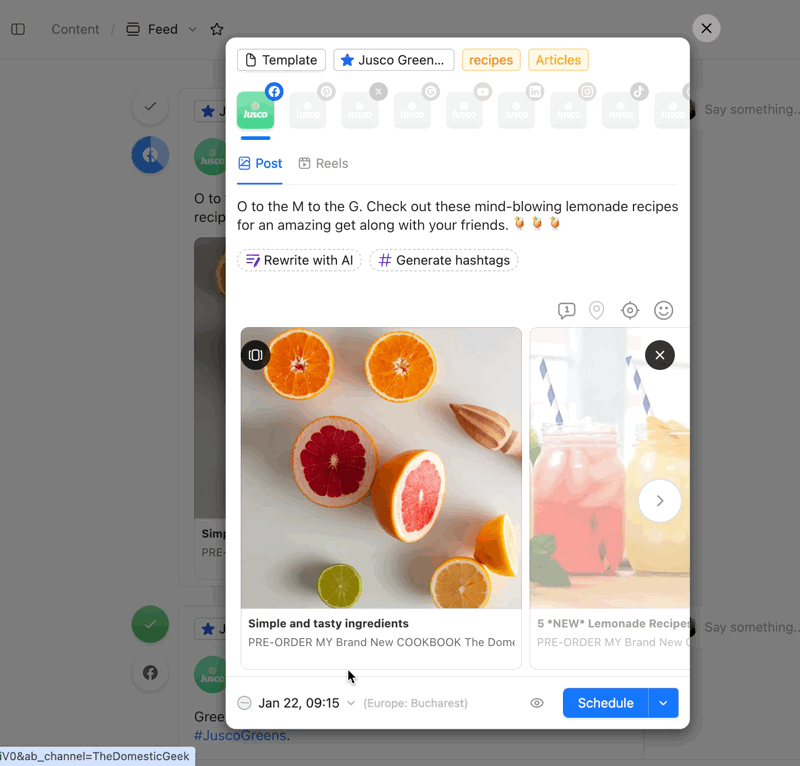
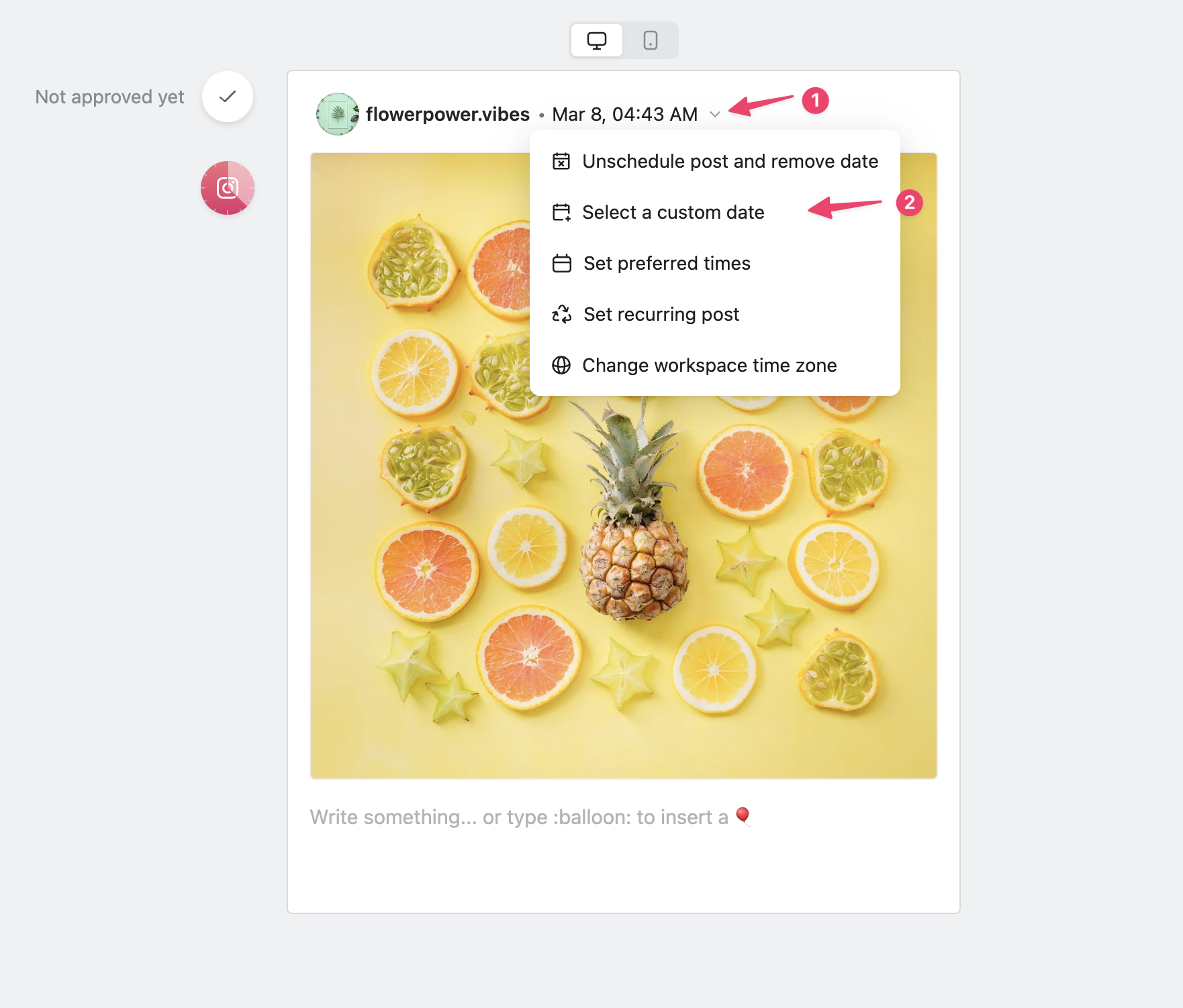
By clicking on the clock area in the bottom-left corner of your post, you can select a time and date to schedule your post.
Please note, your post won’t be published unless you click the Schedule button. All posts created in Planable are initially saved as drafts.
You can choose from recommended times or customize the date and time to fit your needs.
You can do that directly in Composer:
Another option that you have, once the post is scheduled, you can change the date and time by clicking on the small arrow close to the date&time already attached to the post.
Adjust your post 👇
